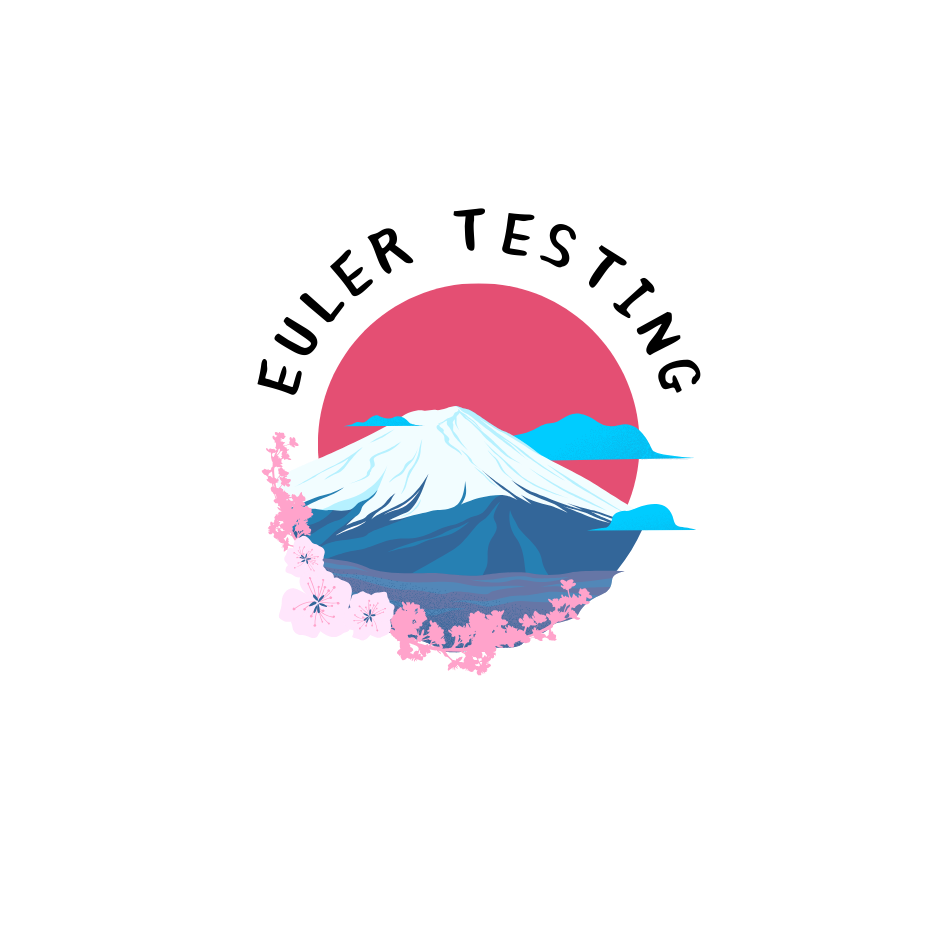Quiz Settings in the Course Edit screen
To customize the available course quizzes features, go to the Courses Settings tab in the Course Edit screen (WordPress dashboard -> MP Courses -> Courses -> Edit the course -> Settings) and adjust the relevant Quizzes options to fit your preferences.

Next, we’ll see an overview of these key settings ->
Lesson/Quiz Title
Using this option, you can manage the visibility of lesson and quiz titles. By default, titles are displayed, but you can choose to hide them to streamline the course layout.
Require Previous Lesson/Quiz
This setting will enforce the completion of prior lessons or quizzes before moving to the next. It's particularly useful for maintaining the course sequence. Note that the first lesson in a section will require the completion of the last lesson or quiz from the previous section.
Show Question Results
Enable this option to allow students to see whether their answers are correct or incorrect immediately. If you'd prefer students not to know which questions they answered correctly, leave this option disabled.
Show Question Answers
Opt to display the correct answers to students after they finish the quiz. This can be useful for learning reinforcement and helping students understand their mistakes. Bear in mind that toggling on this option will automatically enable the previous option ‘show question results’.
Enable Dripping
Course dripping controls how and when content becomes available to students. You can configure the following settings:
Drip Time: Specify the time and time zone for releasing new content.
Drip Type: Select to drip content either “By Section” or “By Item.” If choosing “By Item,” specify which items are subject to dripping.
Items to Drip: When “By Item” is selected, choose which content pieces to include in the drip schedule. Unselected items will be immediately available.
Not Dripped Message: Create a message that will display to students until the content becomes available according to the drip schedule.
Drip Frequency: Define how often new content is released and set a starting date.
For further reference, kindly check our Drip MemberPress Courses documentation.